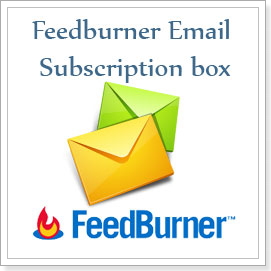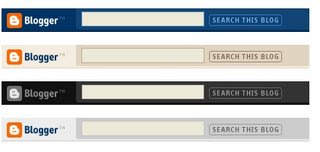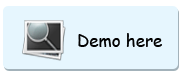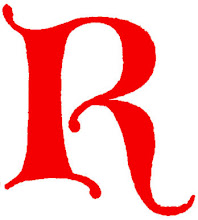125 by 125 Ad Banners Widget (1)
 |  |
 |  |
Here is the code to be pasted in your HTML/JavaScript Widget,
Code
<div align="center">
<table border="0" cellpadding="2" cellspacing="6" width="265"bgcolor="#ffffff">
<tbody><tr>
<table border="0" cellpadding="2" cellspacing="6" width="265"bgcolor="#ffffff">
<tbody><tr>
<td><center><a href="URL OF ADVERTISER" rel="nofollow"><img border="0" alt="AD DESCRIPTION" width="125" src="URL OF BANNER’S IMAGE" height="125"/></a></center></td>
<td><center><a href="URL OF ADVERTISER" rel="nofollow"><img border="0" alt="AD DESCRIPTION" width="125" src="URL OF BANNER’S IMAGE" height="125"/></a></center></td>
</tr>
<tr>
</tr>
<tr>
<td><center><a href="URL OF ADVERTISER" rel="nofollow"><img border="0" alt="AD DESCRIPTION" width="125" src="URL OF BANNER’S IMAGE" height="125"/></a></center></td>