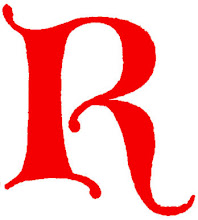Here is Tutorial how to create a tab view:
1. Login to blogger, go to "Layout --> Edit HTML"
2. Then find this code ]]></b:skin>
3. Insert the below code before ]]></b:skin> or in CSS tag.div.TabView div.Tabs
{
height: 24px;
overflow: hidden;
}
div.TabView div.Tabs a
{
float: left;
display: block;
width: 90px; /* Width top main menu */
text-align: center;
height: 24px; /* Height top main menu */
padding-top: 3px;
vertical-align: middle;
border: 1px solid #000; /* Top Main menu border color */
border-bottom-width: 0;
text-decoration: none;
font-family: "Times New Roman", Serif; /* Top main menu font */
font-weight: 900;
color: #000; /* Top main menu font color */
}
div.TabView div.Tabs a:hover, div.TabView div.Tabs a.Active
{
background-color: #FF9900; /* Top main menu background color */
}
div.TabView div.Pages
{
clear: both;
border: 1px solid #6E6E6E; /* Content Border color */
overflow: hidden;
background-color: #FF9900; /* Content background color */
}
div.TabView div.Pages div.Page
{
height: 100%;
padding: 0px;
overflow: hidden;
}
div.TabView div.Pages div.Page div.Pad
{
padding: 3px 5px;
}
4. You can change the code according to the red text explanation. To get html color code see
HERE 5. The next step is put the code below before
</head><script src='http://superinhost.com/trikblog/tabview.js' type='text/javascript'/>
6. Then
"save" it.
7. Go to
"Page Elements" menu
8. Chose
"Add Page Element" --> "HTML/Javascript" in place where you want to put this tab.
9. Insert this code :
<form action="tabview.html" method="get">
<div class="TabView" id="TabView">
<div class="Tabs" style="width: 350px;">
<a>Tab 1</a>
<a>Tab 2</a>
</div>
<div class="Pages" style="width: 350px; height: 250px;">
<div class="Page">
<div class="Pad">
Tab 1.1 <br />
Tab 1.2 <br />
Tab 1.3 <br />
</div>
</div>
<div class="Page">
<div class="Pad">
Tab 2.1 <br />
Tab 2.2 <br />
Tab 2.3 <br />
</div>
</div>
</div>
</div>
</form>
<script type="text/javascript">
tabview_initialize('TabView');
</script>
Note :- The number or the blue text(
350px) Is size of the tabview.
- The green code is the main menu text
- The red code is the content of tabview. you can fill it with links, banner, widget, comment or anything.
- To add more menu, see on the blink code. Add the code under it.
Good luck every body.